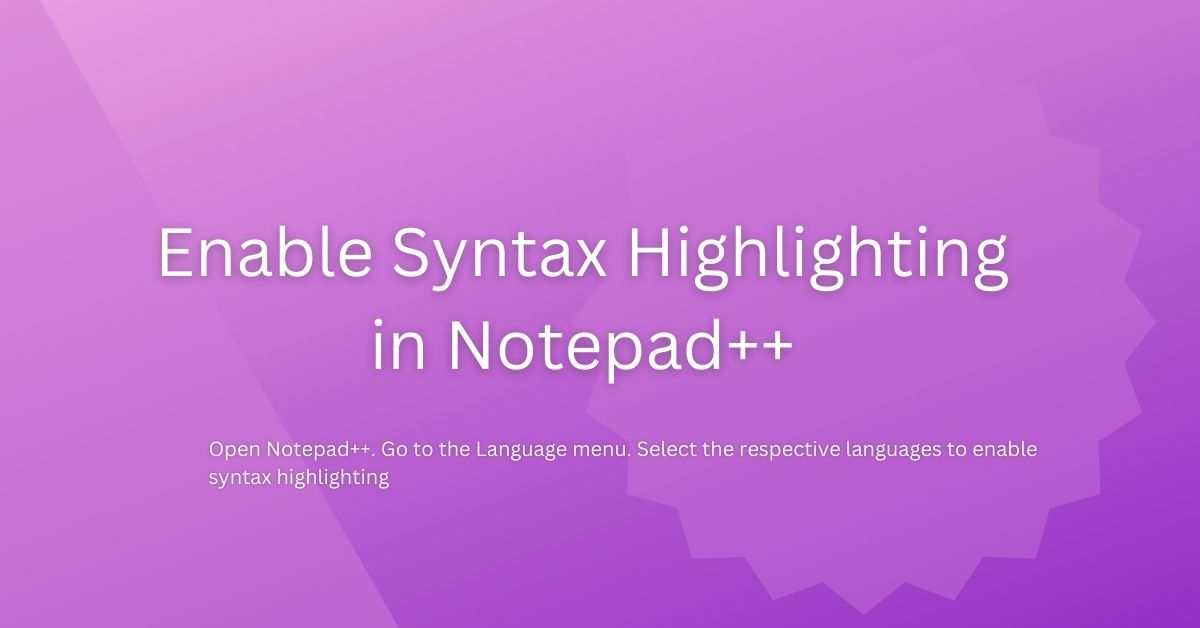Notepad++ is an advanced, versatile, and user-friendly source code editor that offers numerous features to simplify and optimize the coding process. One of the most significant functionalities it provides is syntax highlighting – a feature that color-codes different parts of the code, enhancing its readability and reducing the possibility of errors.
While Notepad++ already supports syntax highlighting for a wide variety of programming languages, it doesn’t stop there. This powerful software also allows users to customize existing highlighting rules or even create their own, offering a tailor-made coding experience.
This guide will walk you through the process of enabling syntax highlighting in Notepad++, and further, how to design your unique syntax highlighting scheme.
Syntax Highlighting in Notepad++
Every language has some keywords, and commands which are part of the language. For example, in PL/SQL you have DECLARE, BEGIN, END, EXCEPTION. The Syntax highlighting features highlight these words in a different colors.
Let’s consider the below PL/SQL Code snippet without any highlights.
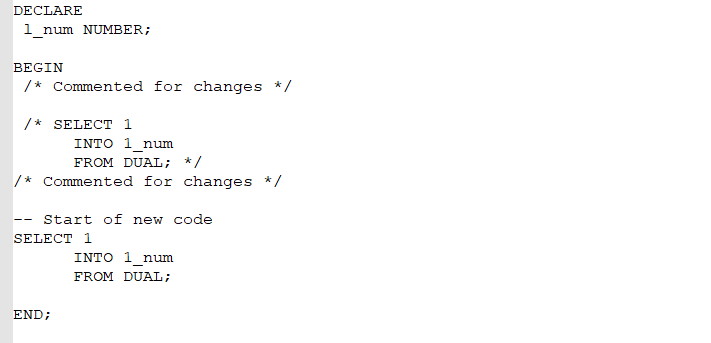
Can you identify which is code and comment? Yes, you can, but it is not easy. Right…!!!
Now, let’s enable the syntax highlighting. See the difference, now you can clearly understand the code. It becomes easy to understand. You can clearly differentiate between code and comments. It is easy on your eyes and you can quickly grasp and understand.
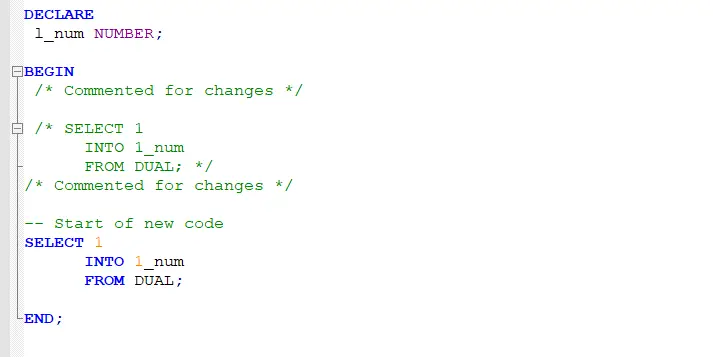
Suported Languages
Notepad++ supports most of the widely used languages like C, C++, Java, etc. The complete list is given below,
- ActionScript, Ada, ASN 1.1, ASP, Assembly, AviSynth
- Baanc, Bash, Batch, blitzbasic
- C, C++, C#, Caml, Cmake, Cobol, Csound, Coffeescript, CSS
- D, Diff
- Erlang, Escript
- Forth, Fortran, Fortran77, Freebasic
- Gui4cli
- Haskell, Html
- Ini, Inno, ihex
- Java, Javascript, javascript.js, JSON, JSP,
- Lisp, Latex
- Makefile, Matlab, Mmixal
- Nim, Nncrontab, Nfo, Nsis,
- Oscript, Objc,
- Perl, PHP, Pascal, Postscript, Powershell, Props, Python
- R, Ruby, Rust, rebol, registry
- scheme, Smalltalk, spice, SQL, srec, swift
- tcl, tehex, txt2tags
- vhdl, visualprolog,
- xml
- yaml
Enable syntax highlighting in Notepad++(How to)
To enable syntax highlighting in Notepad++.
- Open Notepad++
- Go to the Language menu
- Select the respective languages to enable syntax highlighting
In this case, it is SQL.
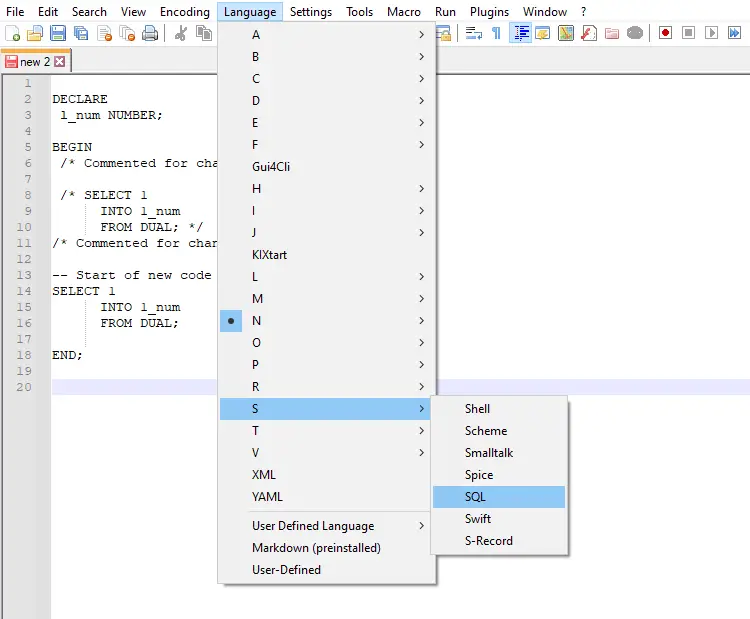
As soon as you enable it, the plain text becomes like this
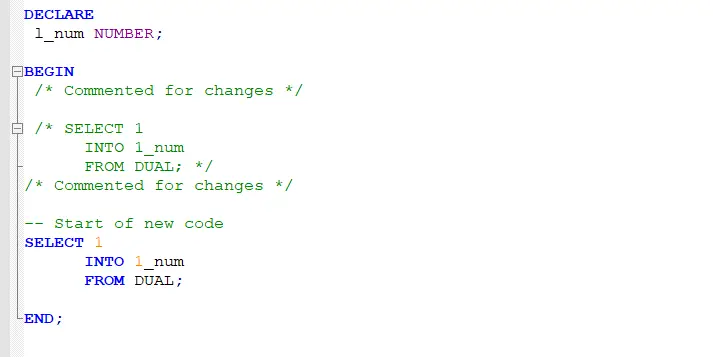
Defining Your Own Synatx Highlighiting
You will find syntax highlighting for most of the language. There is the option to define User Defined Language. You can refer to this Welcome to UDL documentation site | UDL docs (ivan-radic.github.io) to learn more about it.
Summary
In conclusion, Syntax Highlighting in Notepad++ is a valuable feature that can greatly enhance the user’s coding and debugging experience. It enables developers to easily distinguish between different types of code, identify errors more quickly, and generally improve code readability.
This simple yet powerful feature of Notepad++ is a testament to the software’s adaptability and robustness, making it an essential tool for any developer’s arsenal.
I hope you found this article useful. Please share and subscribe.