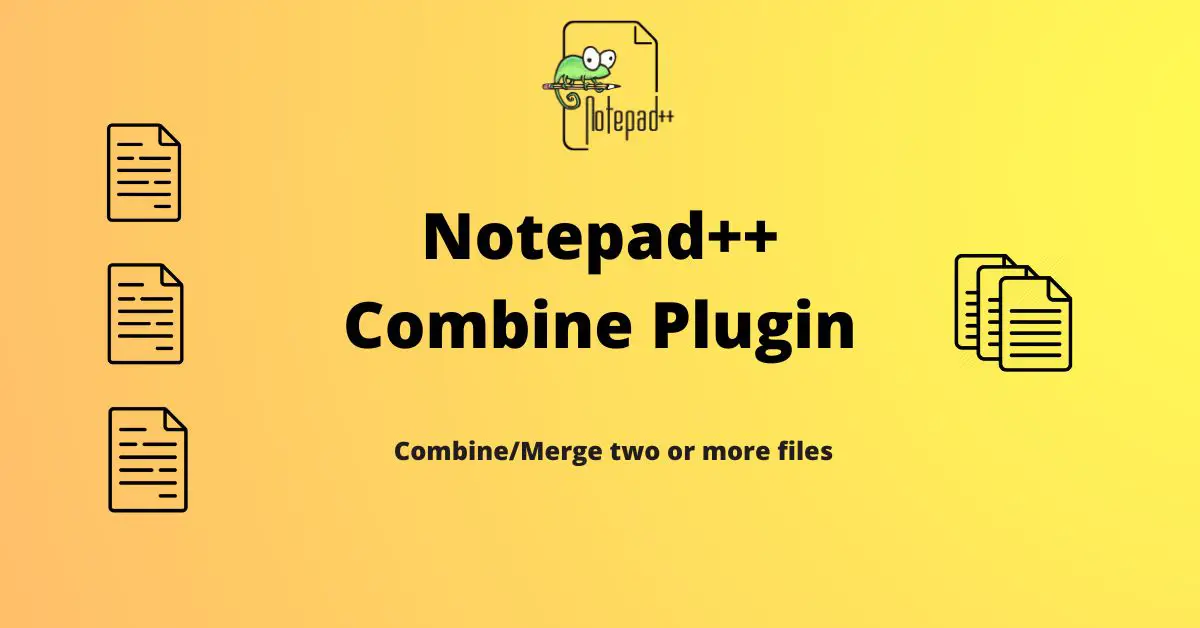Combining files is a frequently needed operation, especially in the field of software development and data analysis. Notepad++, a robust and user-friendly text and source code editor, makes this task incredibly straightforward using plugin.
Let’s discuss more about combine plugin and see how to install and use it.
Combine Plugin for Notepad++
Notepad++ is a free and open-source text editor available for the Windows platform only. But, you can also install it on Linux using snap. This text editor supports plugins to extend the feature. Combine is one such plugin for Notepad++ that helps you to combine/merge two or more text files.
This free plugin provides an intuitive interface to easily merge or append files, saving developers time and enhancing workflow efficiency.
NPP Combine Plugin Features,
- Merge\combine all texts that are currently open
- Insert filename before each text
- Insert a line before and after each text (a line is: ——————————————————-)
Install Combine Plugin in Notepad++
Notepad++ provides Plugins Admin to manage plugins. It helps you to install, and update plugins. The combine plugin is not available in the repository, so you need to manually install this plugin. You can use the plugin manager if available.
In the manual method, you need to download the plugin and copy it to the Notepad++ Plugins folder.
Step-by-step instructions to install combine plugin in Notepad++.
- Download Combine Plugin from Official Page. It downloads combine.dll to your desktop. The current version of the plugin is 1.0 and it works with 32-bit Notepad++.
- Open Notepad++.
- Navigate to Plugins – > Open Plugins Folder… This opens the plugin folder.
- Create a folder Named Combine and copy the downloaded combine.dll. You should have admin privilege to copy files.
- Restart Notepad++.
Combine plugins should be visible under plugin menus as shown below.
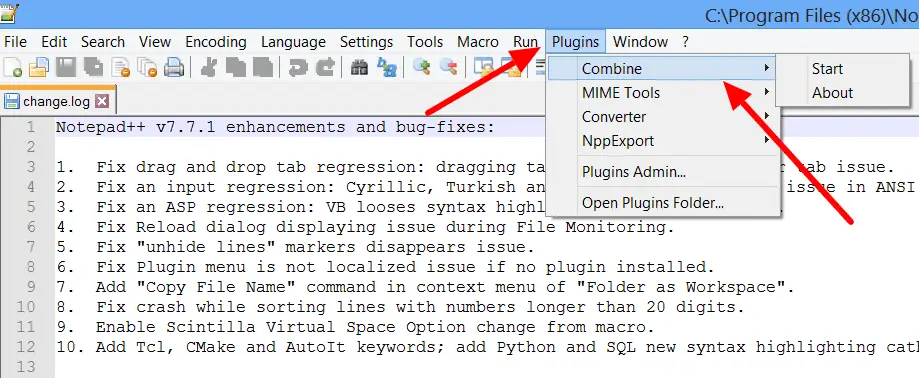
Using Combine Plugin
To demonstrate the working of combine plugin, let’s create 2 files file-1.txt and file2.txt.
Below is the content of these files.
file-1.txt
I am line 1 in file 1 I am line 2 in file 1 I am line 3 in file 1
file-2.txt
I am line 1 in file 2 I am line 2 in file 2 I am line 3 in file 2
Note:- Combine plugin works on all open files in Notepad++, so make sure to open only the files which you want to merge.
Open both the files in Notepad++. Click on Plugins-> Combine-> Start. It opens a popup as shown below.
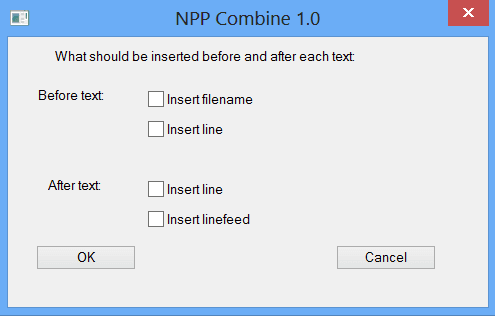
Click on OK.
You can see files are merged together in a new 1 file. Combine plugin reads file from left to right. file-1.txt contents are first followed by file-2.txt.
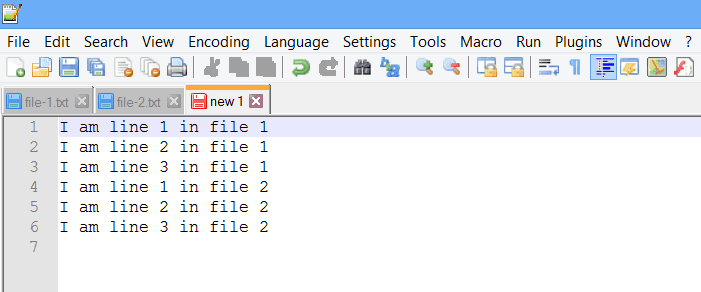
Now let’s select a different option and see what happens.
Before text – insert filename
This option puts the file name before text. This will definiately help to identify from where the contents are.
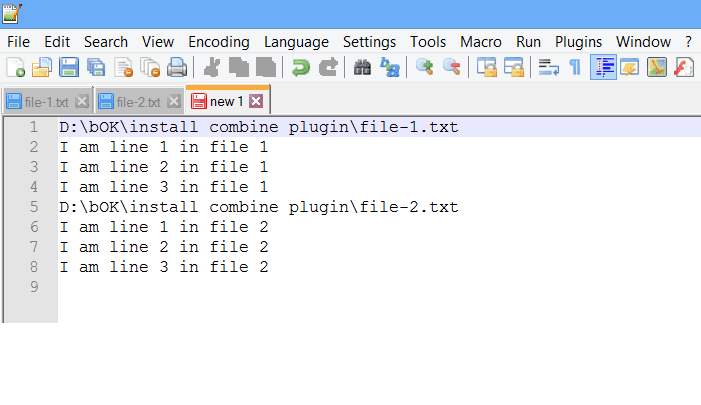
Before text – insert line
You can also insert a line just before content of each file as shown below.
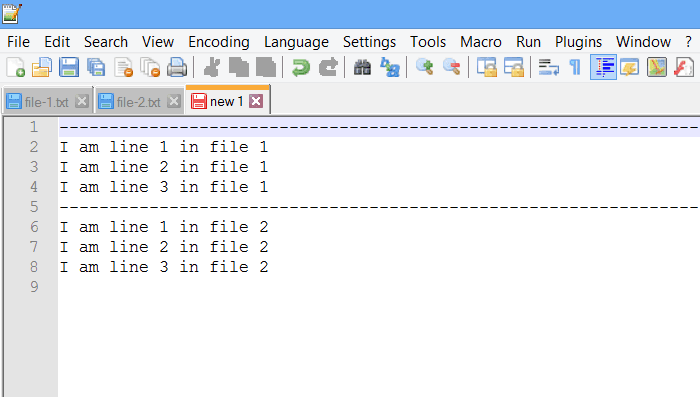
After text – insert line
This option inserts line after content of file.
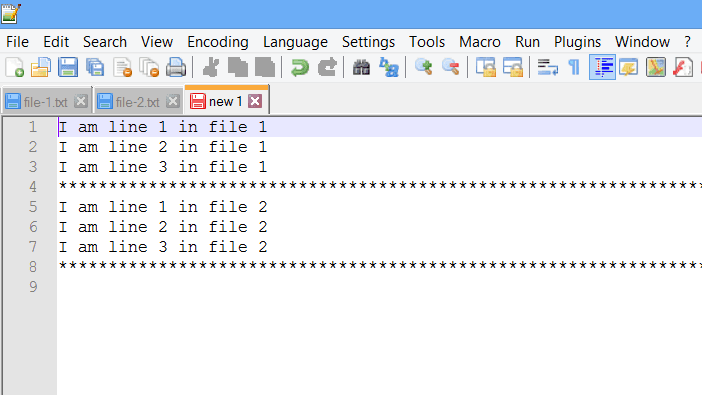
After text – insert linefeed
You can also have linefeed (/n) after content of each file.
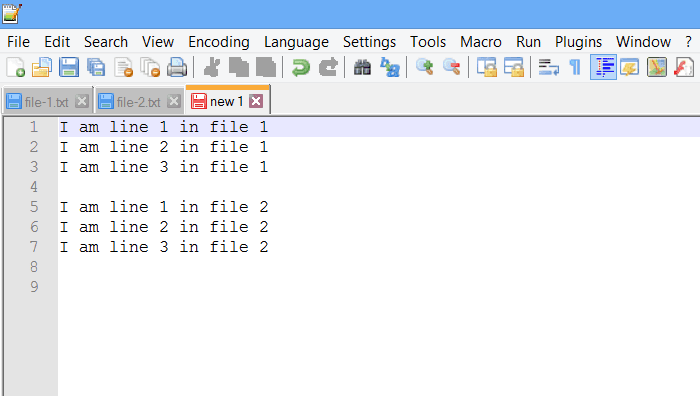
Summary
Combine plugin provides an easy to use approach to combine 2 or more files together. It is very easy to add it in Notepad++ and use.
I hope you found this article helpful. Please share and subscribe.
Watch Video Tutorial