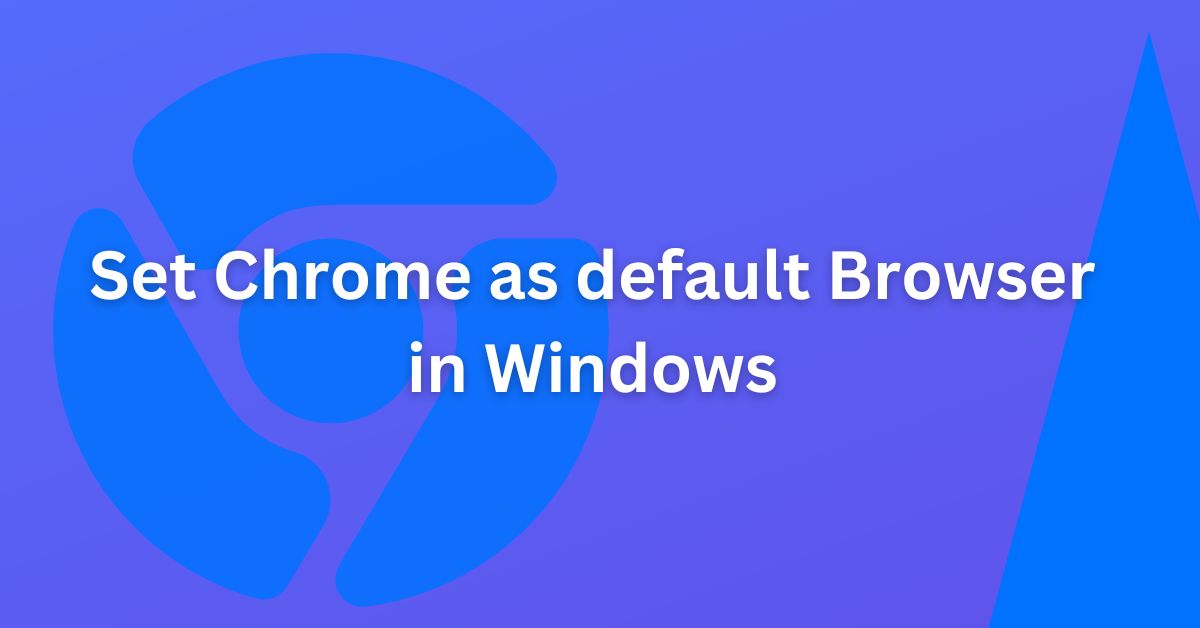The best and easiest way to make chrome a default browser is during installation itself. Just download chrome from here and during installation, select yes when installation wizard asks you to set a default browser to yes.
But if you haven’t selected that option during installation, You can use this guide.
1. Set Chrome as Default using Browser Settings
Open the Chrome browser and click on the Settings. Either search settings or scroll down to locate Default Browser Setup.
Click Make default button as shown in the below image.
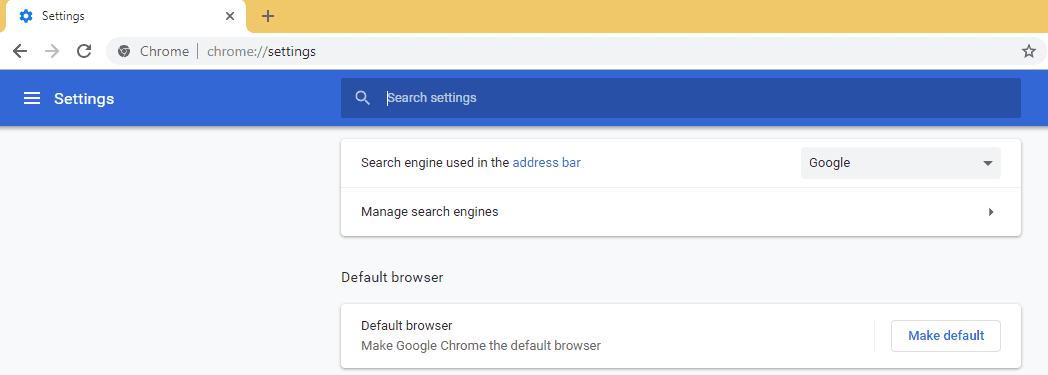
As soon as you click the button, the label changes to Google Chrome is your default browser, and Make Default button disappears.
2. Use Default Programs setting in Windows Control Panel
Click on Windows Start and Search for Control Panel. Here you can see link Default Programs as shown below. Click to open it.
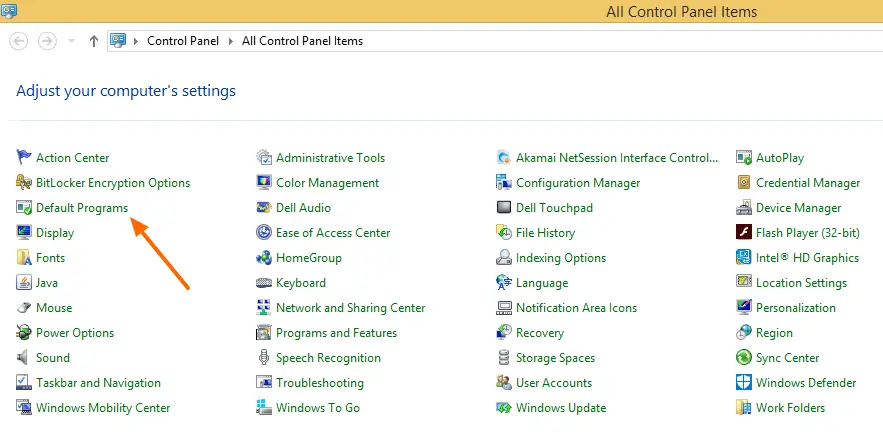
Select Set your default programs.
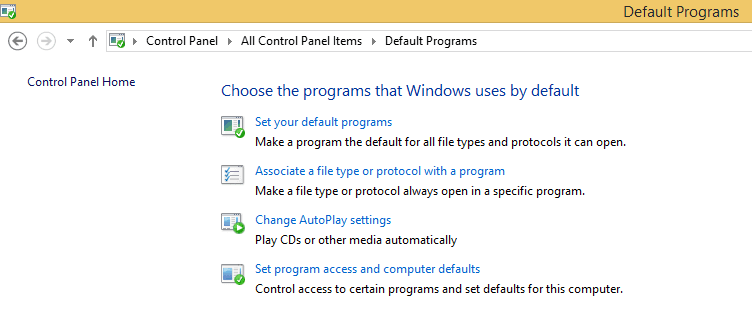
Select Google Chrome and set this program as default option.
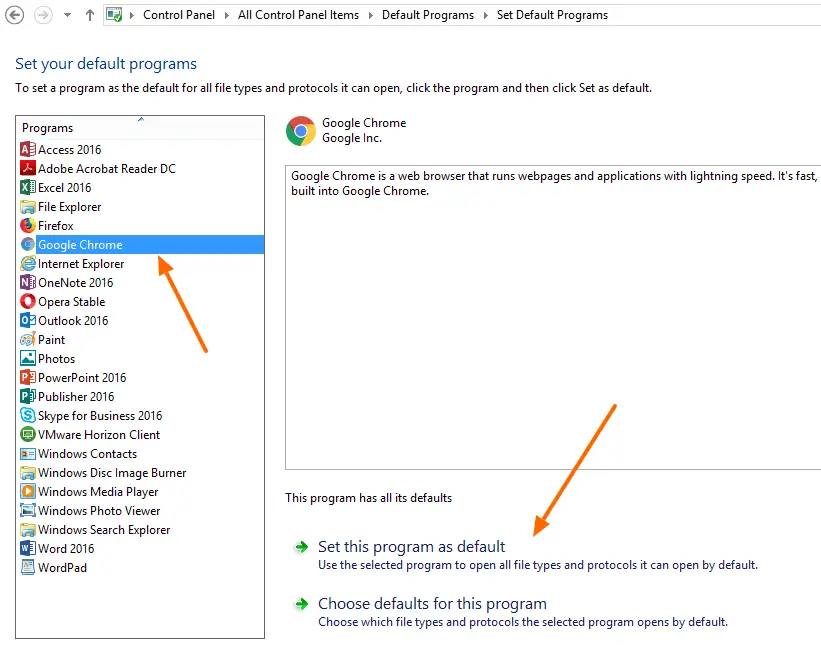
That’s it.
Now wherever you open any web page, it will get opened in Google Chrome.
Conclusion
There are three methods to do it, one is while installing you can make it default and other using default programs functionality available in Windows or using Chrome Settings page.
Both the methods discussed above are easy and helps you to set a default browser. I would recommend it to do it when you install Chrome browser.