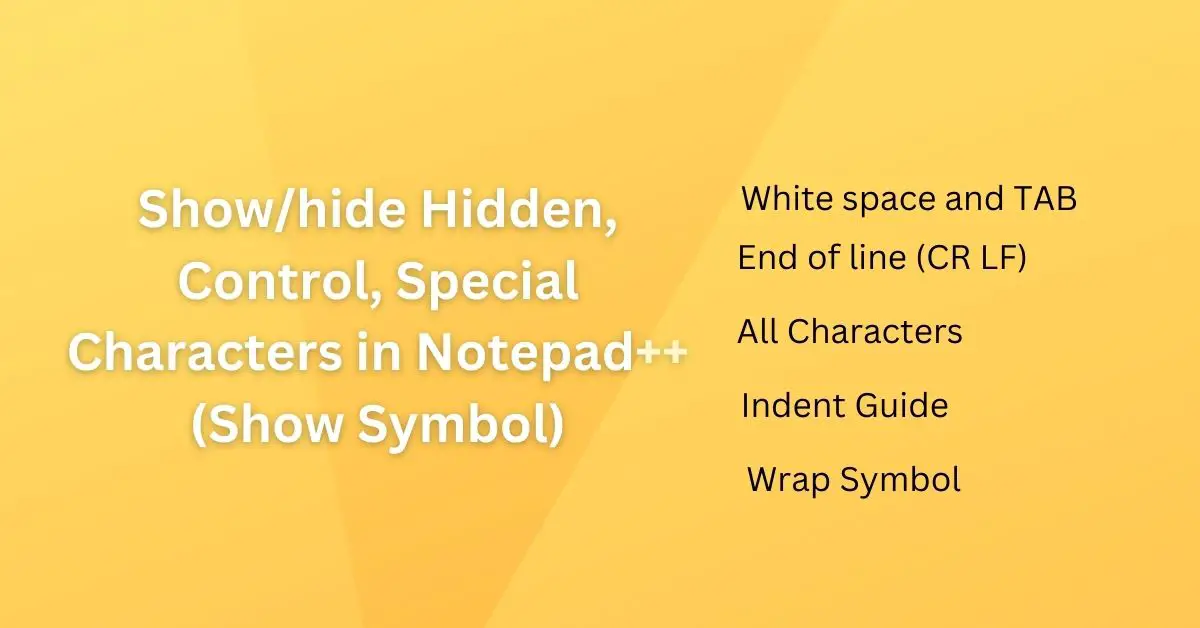Plain text has different Characters, Numbers, and Special characters like CR, LF, Space, TAB, and others special characters. CR, LF, Space, and TABS are invisible by default. What if you want to see all hidden/special characters in Notepad++?
Notepad++ provides a function Show Symbol to hide and show white space, TABS, All characters, Intend Guide, Wrap Symbol, etc. Let’s cover all options in detail below and see how to hide/show hidden characters in Notepad++.
Navigation – View–> Show Symbol.
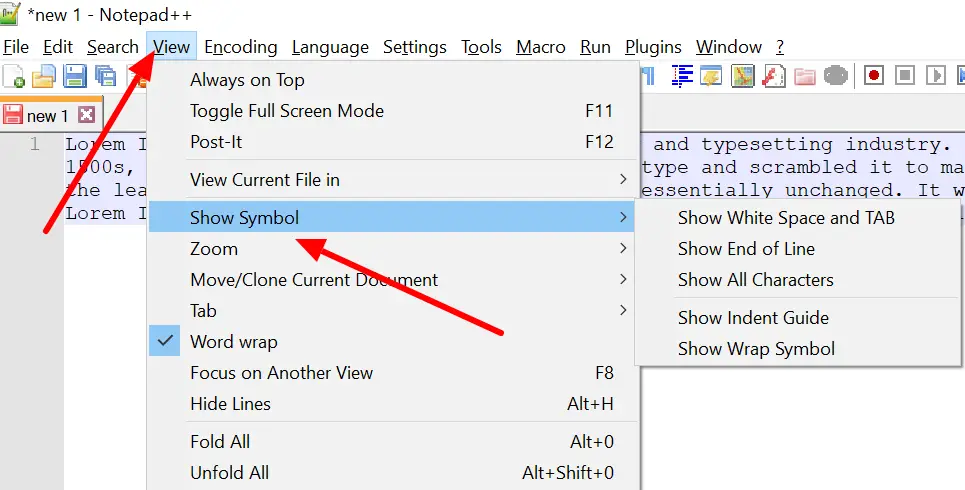
1. Hide/Show white space and TAB in Notepad++
Open Notepad++ and Go to View –> Show Symbol – > Show white space and TAB. This option makes the white space and TAB visible. This may be useful in case you want to replace TAB with Space.
A white space looks like “.” and TAB is like “→”.
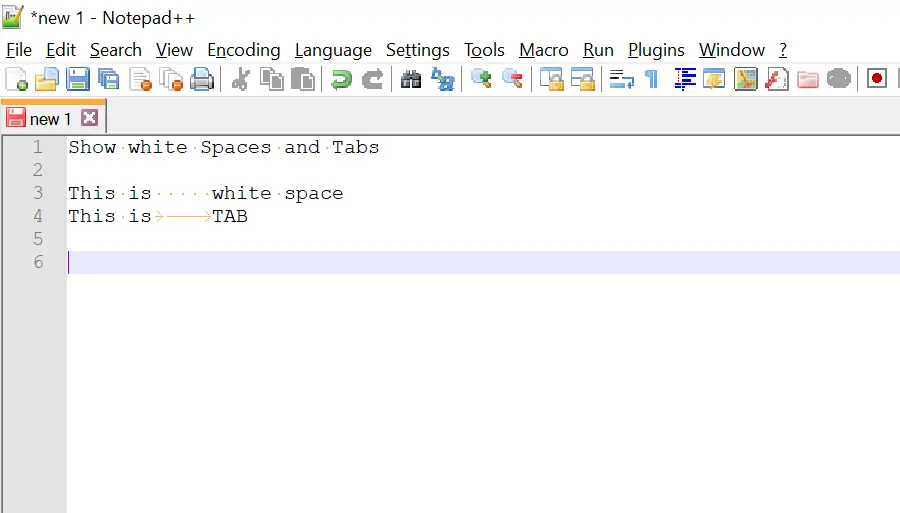
2. Hide/Show end of line (CR LF) in Notepad++
Open Notepad++ and go to View > Show Symbol – > Show End of Line. This option makes the end of line character visible. Each line has a line ending character. It is CR LF in Windows, LF in Unix, and CR in MAC.
Carriage return looks like CR and Line Feed Looks like LF.
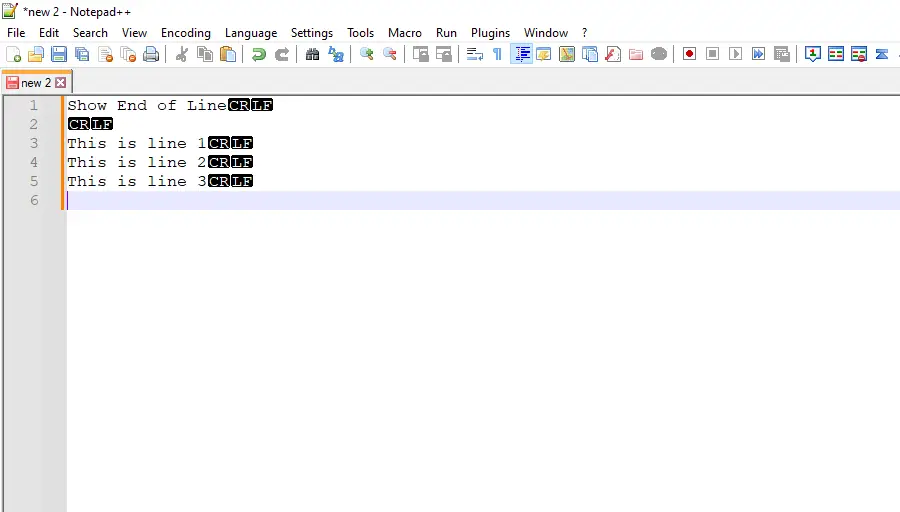
3. Hide/Show All Characters in Notepad++
Open Notepad++ and go to View > Show Symbol – > Show All Characters. This option allows you to view all characters viz Space, TAB, Line Ending (CR LF), Wrap, etc.
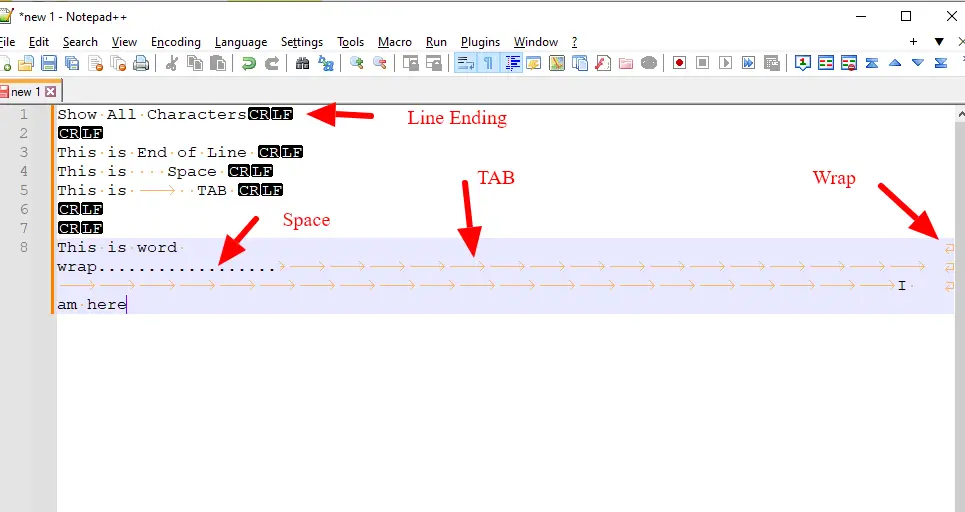
4. Hide/Show Indent Guide in Notepad++
Open Notepad++ and go to View > Show Symbol – > Show Indent Guide. This option shows a vertical line showing the indent information.
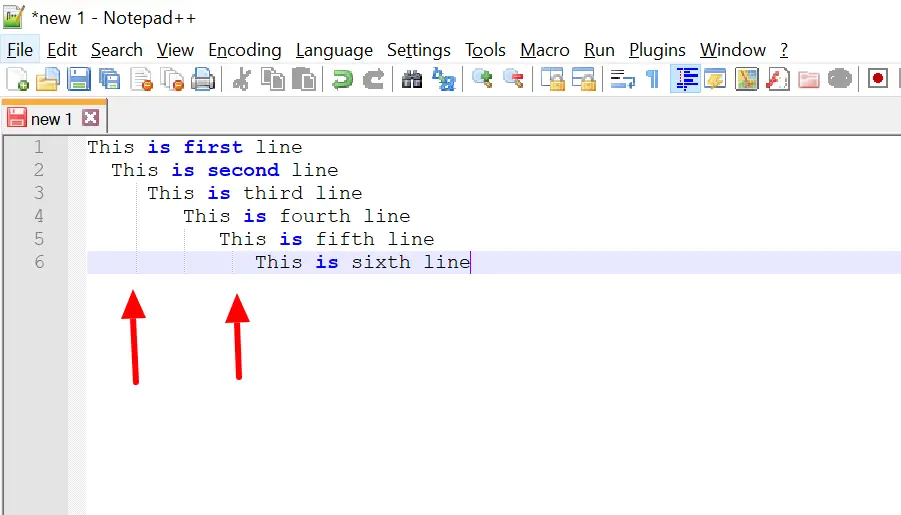
5. Hide/Show Wrap Symbol in Notepad++
Open Notepad++ and go to View > Show Symbol – > Show Wrap Symbol. This option shows a wrap symbol at the end. It is a reverse arrow at the end. Check the below image to get an idea.
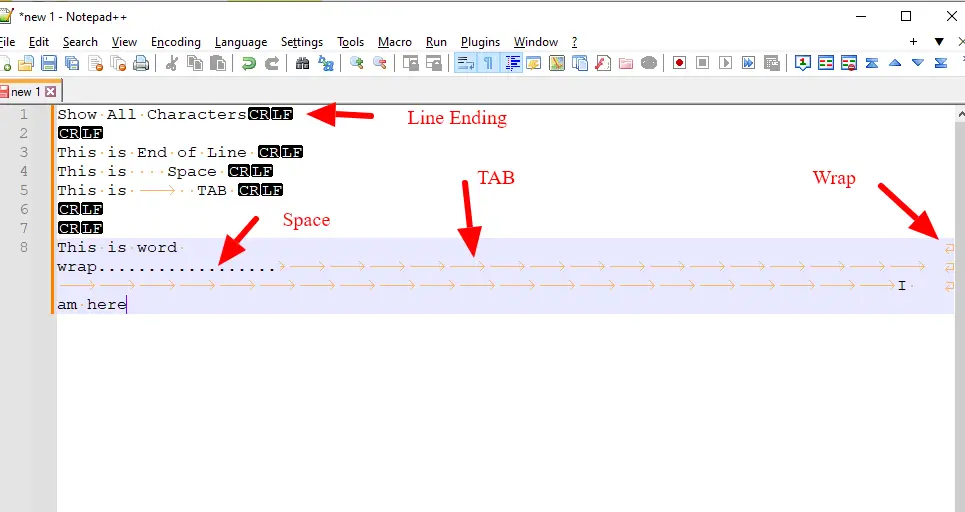
Check this Video
Summary
Show symbol functionality in Notepad++ provides an easy way to view hidden/special characters. In a normal routine, you may not bother about it, but it would be a good feature if you are working on a specialized program where you want to see the control character.
Notepad++ covers you here.. Thanks for reading this post.
I hope you liked this small tip. Please do share and subscribe.