Google Input Tools are the Input Method Editor(IME) available for Google services, Chrome, Android devices, and Windows. You can use these tools to easily write text in regional or any other supported language. Simply, type letters/words in English in typical regional format, and this tool converts it into the respective native word.
Below are some of the features of IME,
- Works online and offline also
- Remembers correction and custom dictionary also available
- Supports 80 regional languages
- on-screen regional language keyboards.
- Draw the letters on the screen as per the regional language.
- Available for Chrome, Chrome OS, Windows, and Google Services like Search, Gmail, Google Drive, YouTube, and Translate
Check this link for up-to-date information on supported language.
Try Google Input Tools online
Google IME provides Transliteration, Input Method (IME), Virtual Keyboard, and Handwriting features. All these are very useful and easy to use. Google provides a link to Try Google Input Tools online which helps you to learn how transliteration, IME, and on-screen keyboard functionality works.
Let’s see how all these features work.
1. Transliteration
Transliteration works on the principle of Phonetic similarity. This is similar to the way non-native English Speakers learn English. Just type in Latin words (a,b,c..) as per the pronunciation of the word and the tool converts it to the respective target language (अ,ब,क..) characters that have similar pronunciation.
Now, let’s see how it works.
Just open Try Google Input Tools. You can choose any supported language. Let’s choose a native script as Marathi. You can choose Hindi, Tamil, or any other language. Select the Marathi language from the drop-down. There are 4 options in the drop-down.
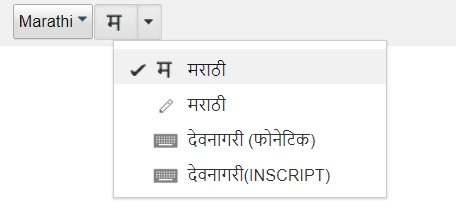
Now, let’s write “How are you?”.
This is the way I will write it in a Phonetic form “Tu Kasa aahes ?”. IME converts it in native format as shown below. It also shows suggestions for words as a popup. You can choose the actual word from the popup.
तू कसा आहेस?
Check the below screenshot for details.
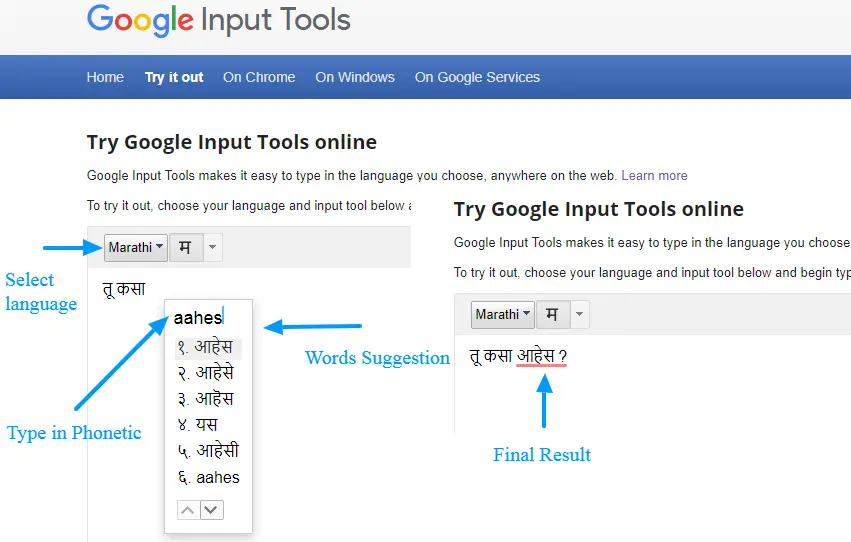
Let’s take another example of Hindi Word for illustration.
Hindi – सुप्रभात
English – Good Morning
Now when you use Transliteration, you need to type ‘SUPRABHAT’. The IME automictically converts it to सुप्रभात. As you type in you also get different probable words from which you can choose the correct word.
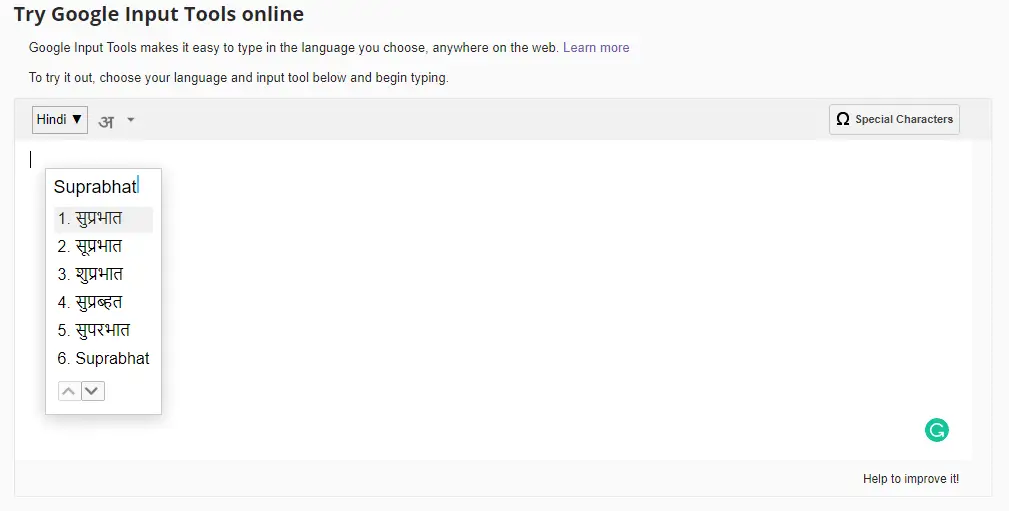
2. Input Method (IME)
Input Method Editors (IMEs) convert keystrokes to characters in another language. Below are some of the input methods provided. You can toggle them on and off by clicking on the language icon.
- Pinyin IME for Simplified and Traditional Chinese – phonetic input method.
- Wubi IME for Chinese – radical-based input method.
- Zhuyin IME for Traditional Chinese – phonetic input method.
- Cangjie IME for Traditional Chinese – graphological-based input method.
- Cantonese IME
- Latin IMEs
You can refer to this page for further details.
3. Virtual Keyboard
Virtual Keyboard opens an on-screen keyboard where you can either use a mouse/trackpad or keyboard to enter the target language words.
It is represented by a keyboard symbol just beside the language selection list.
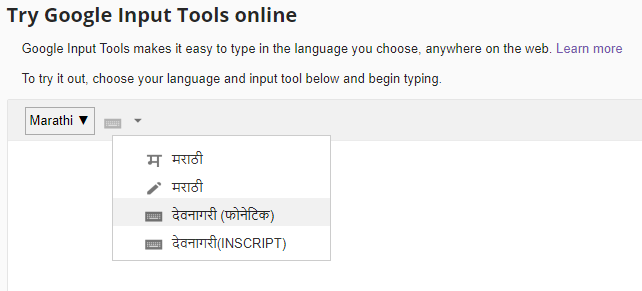
There are 2 keyword types here first one in Phonetic and the second one is in the script.
Phonetic Keyboard
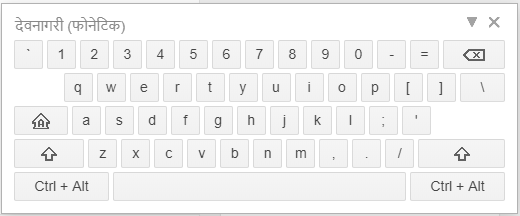
This opens a keyboard where you can use phonetic words to write in a regional language
Inscript Keyboard
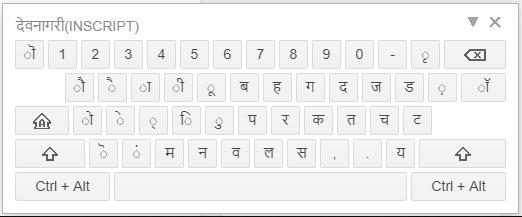
This actually opened a keyboard in a layout of your regional language where each key represents a character from the local language
4. How Handwriting Works in Google IME?
Handwriting is an interesting method. It opens a separate popup at the bottom of the screen. You draw the word and hit either the Enter Key or the Button given in the editor to move the character in the main editor. It also shows suggestions which you can select to move it to the main area. It works great with a touch screen interface.
This also supports these (,.?!'”;@ ) punctuation symbols as well. A total of 50 languages are supported.
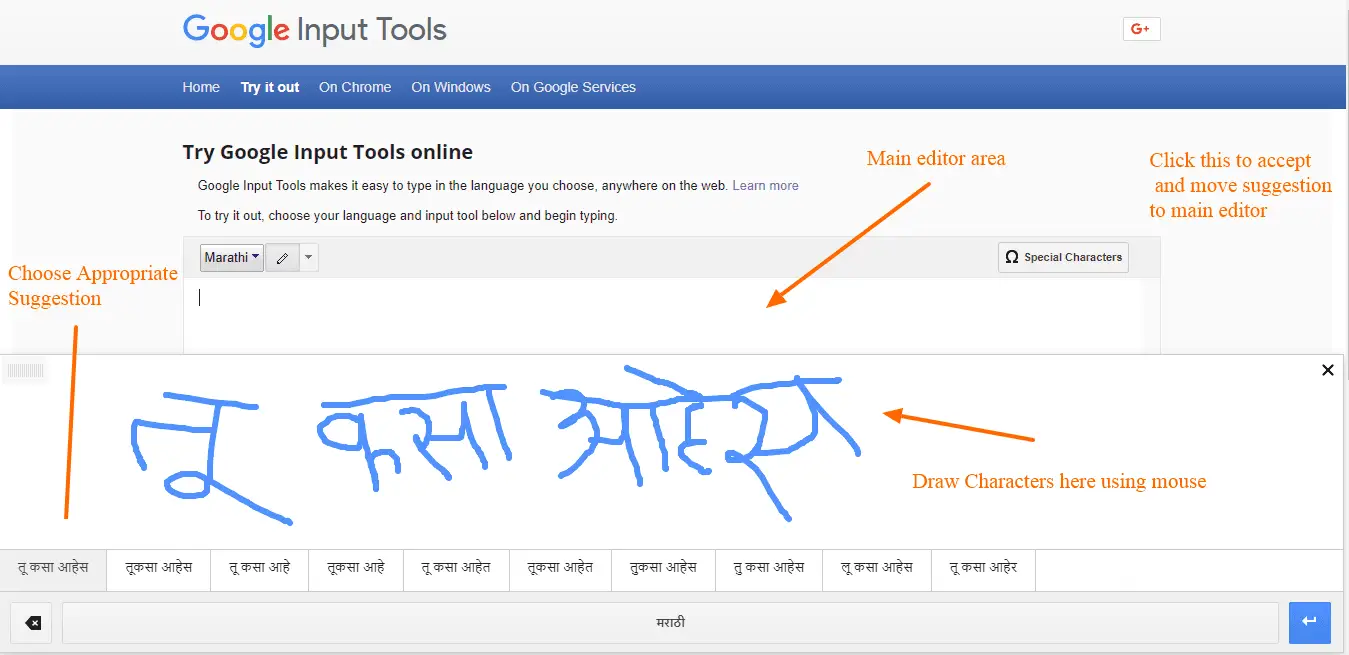
Summary
The digital age has brought forth a plethora of tools and technologies designed to bridge communication gaps and transcend language barriers. Google Input Tools stands out as a remarkable testament to this era, offering users the flexibility to effortlessly type in multiple languages, using various input methods.
Trying it online is not only convenient but also negates the need for intricate software installations. Whether you’re a linguist, a global traveler, or simply someone looking to communicate in multiple languages, Google Input Tools online provides a straightforward and efficient solution.
By embracing such tools, we move one step closer to a globally interconnected world where language no longer divides but unites.