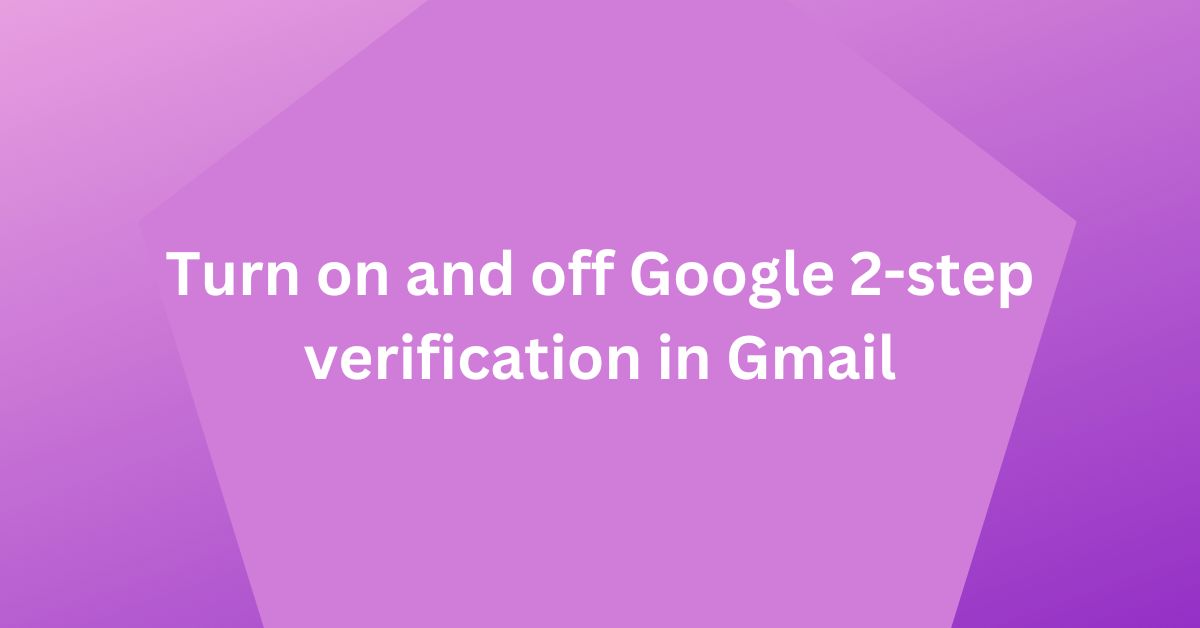Your email is one of the most important online assets that you have. Nowadays, you use email for everything, credit card statements, bank statements, etc. It contains a lot of personal and important information.
Hackers are in search of information they could exploit to get some financial benefits. So, how to safeguard your email Account from Hackers?
Use a strong password and also enable 2-step verification. Most of the email providers like Google Gmail, Yahoo Mail, MSN provides this feature.
In this article, I am going to explain how to turn on and off Google 2-step verification for Google accounts.
What is 2-step verification?
This 2-step verification process is a way to protect your account from being hacked by adding an extra layer of security. This feature will require you to enter a code sent to your phone in order to verify the login request before granting access. This adds a double layer of security.
Even if your password is compromised, no one could get into your account unless they have the code.
Check the below video from Google which explains it in detail.
Turn on 2-step verification for Google Account
Login to your Google account using the URL. It shows the control panel for your account. The Control panel provides options to set up,
- Privacy & personalization
- You have a security recommendation
- Privacy suggestions available
Click You have a security recommendation option. Select Sign-in & recovery section. There you will find Add 2-Step Verification. Click the Setup button.
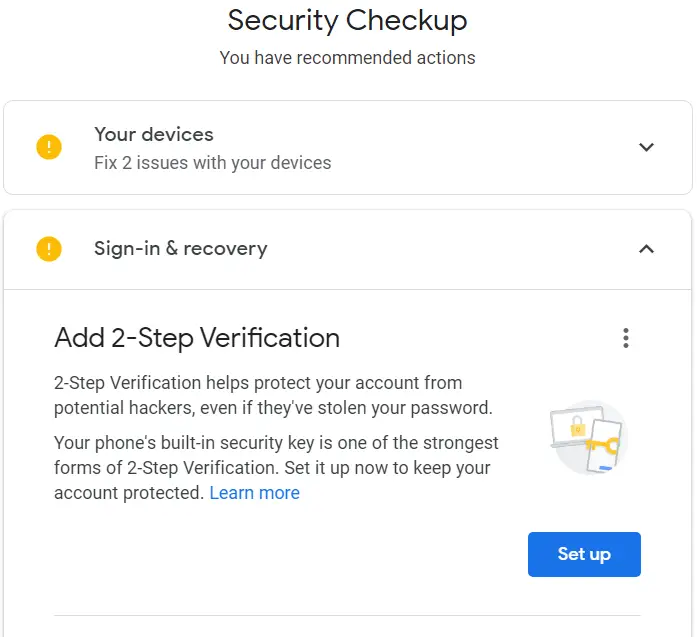
Google asks you to re-enter your account password.
Your device should be there listed on the next page, else you can add that device.
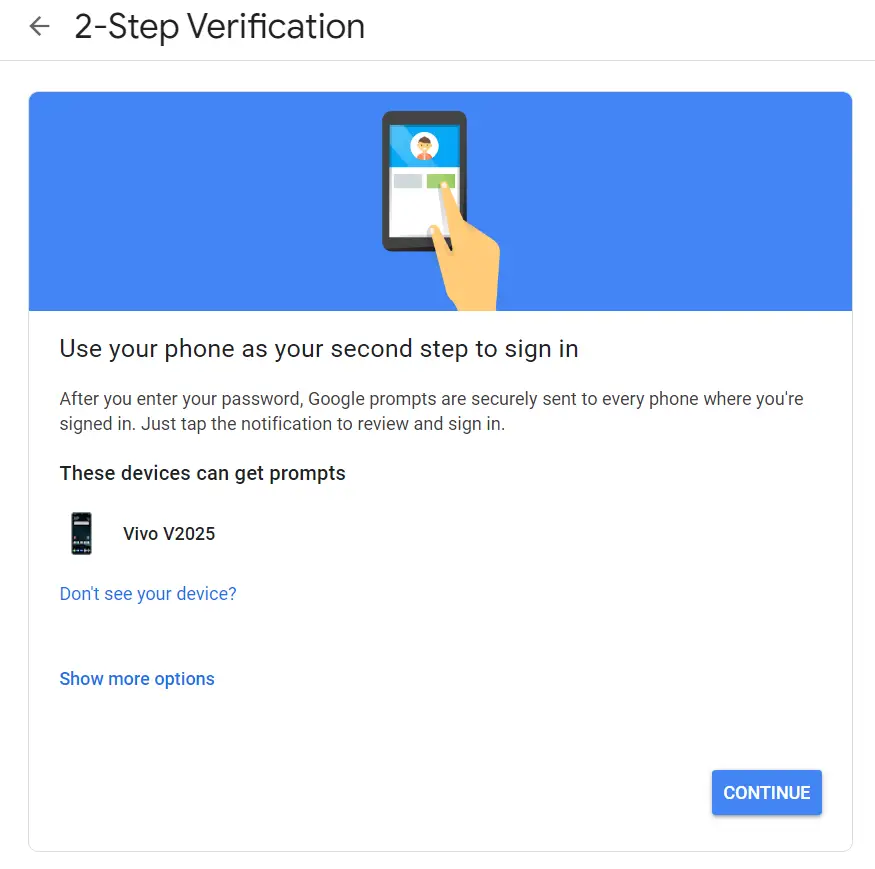
Click the Continue button.
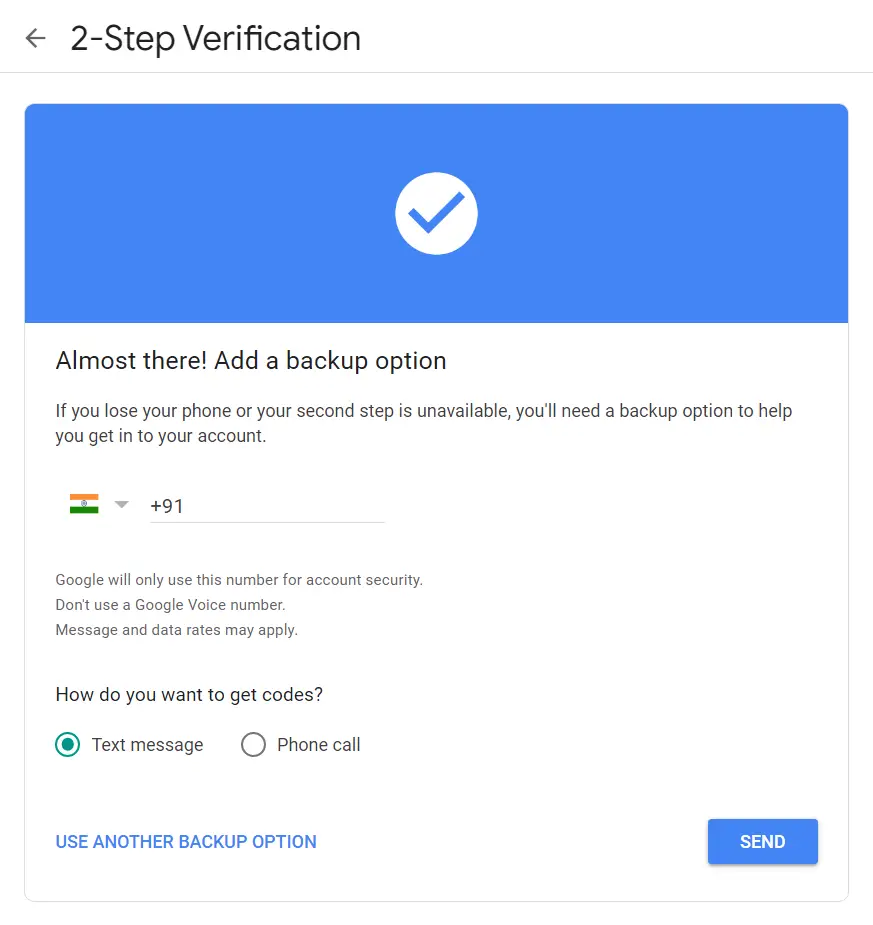
Enter your mobile number. Click Send button to receive a text message on your phone number.
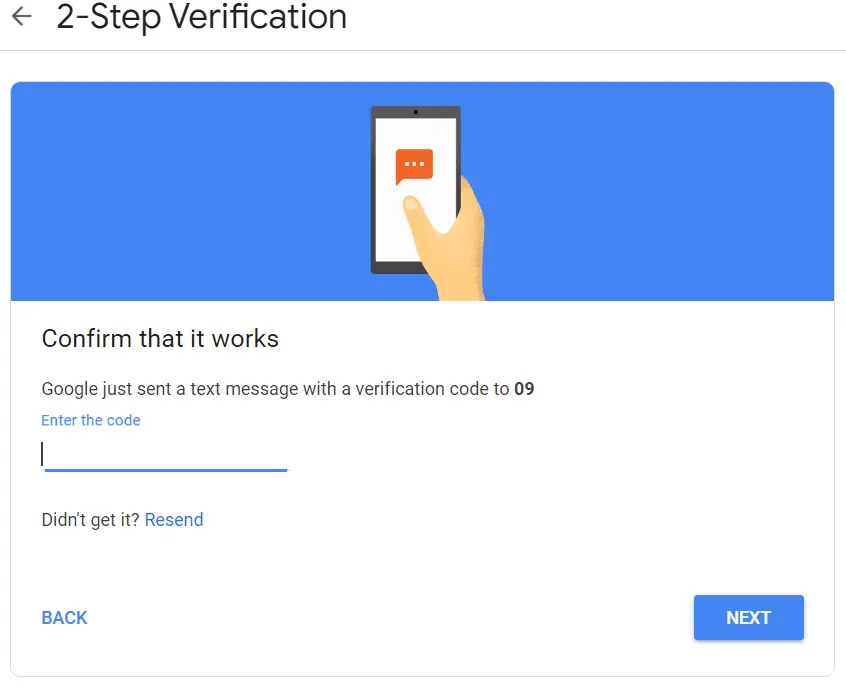
Google sends a code on your registered phone number. Enter the code and click the Next button.
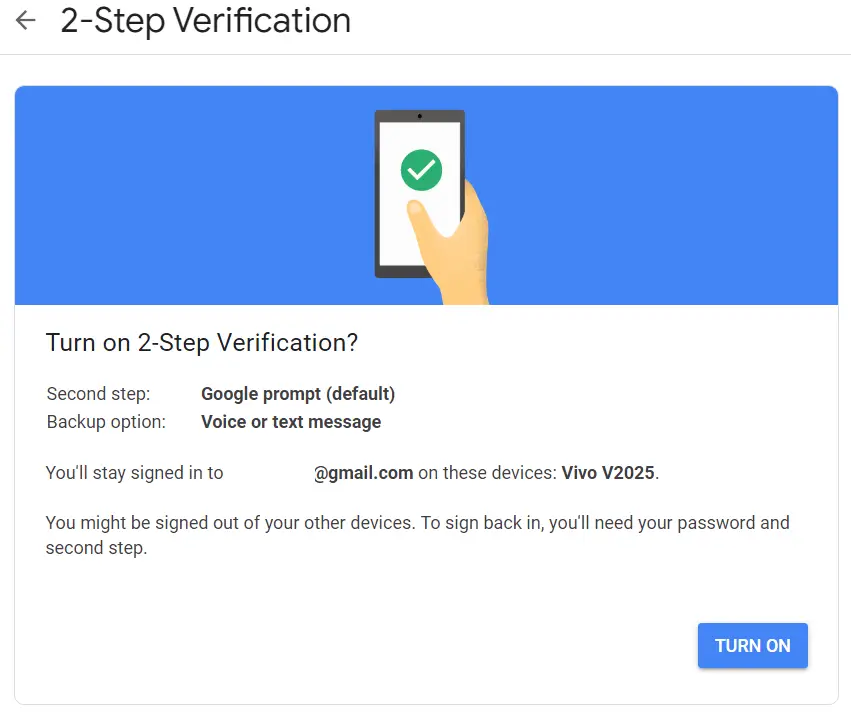
Click TURN ON to enable 2 step verification for your account.
So go ahead and Secure email using two-step verification. You also have the option to specify an alternate email id, do use it. This email will help you to recover your account in case you lost your cell phone.
Turn off 2-step verification for Google Account
The 2-step verification that Google offers is a great measure to ensure the security of the account. But it may add nuisance to some users. No worries, you can easily turn this feature off by following these simple steps.
I strongly recommend not to disable it.
Login to the Google Account control panel using this URL and go to You have a security recommendation option.
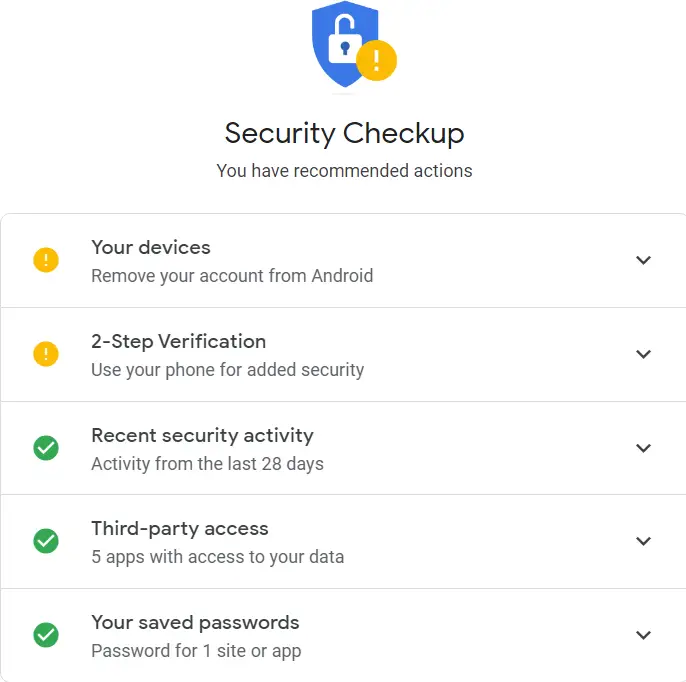
Here, select 2-Step Verification.
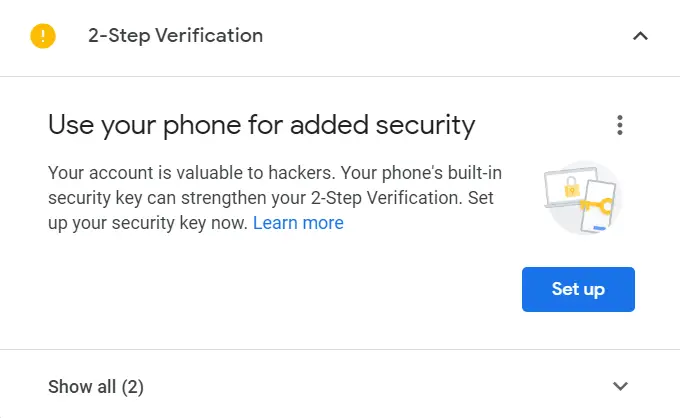
Click Set up Button
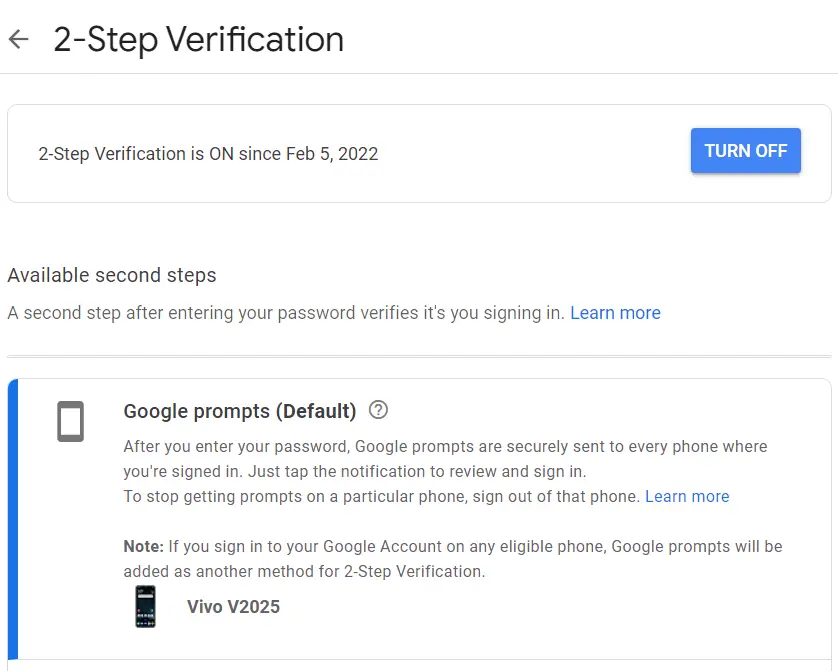
Click the TURN OFF button.
You will get a confirmation message as shown below. Click the TURN OFF button.
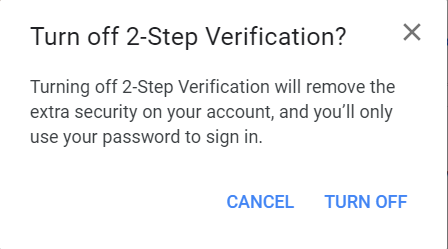
This should disable the 2 step verification for your Google Account. Now, you can only log in using a password only.
Summary
Two-step verification is a security measure that requires not only a password but also a code sent to your phone to verify your identity. This extra layer of security is important because it makes it more difficult for hackers to access your account even if they know your password.
Google’s two-step authentication process can be an effective tool for preventing hacks and breaches.
So go ahead and secure your account using two-step verification.