Gmail is a free, secure and easy to use email service by Google. Every user using this service abides by the policy which prohibits using email for spam, bulk email, Malware, Phishing, etc. Refer to Gmail Program Policies for further details.
Gmail also blocks 99.9% of dangerous emails before they reach your Inbox. It has its own algorithm and filter to stop these spam and unauthorized bulk emails. Still, you may get spam emails because these filters may not be 100% foolproof and you yourself subscribed for such emails subscription.
Now, there are thousands of spam emails that are useless and spamming your inbox. You may miss important emails or ends up installing malware. Spam emails may steal your personal information. So email spammer should be blocked.
In this article, let me explain how to unsubscribe and block emails on Gmail. We will also cover how to unblock emails if blocked accidentally. A similar feature is available in Yahoo, Hotmail, Outlook or other email service providers.
Unsubscribe emails
First, let see how to unsubscribe email.
Sometimes you subscribe for bulk or advertisement email e.g. when I was in the United States of America, I subscribed for deals sites like Slickdeals, Deals2buy, DealsofAmerica to receive amazing deals email. Now, I am back in my Home Country and still receiving this email.
These are good sites which are helpful, but now I am finding a good number of emails in my inbox which are not useful. Emails are legitimate as I have subscribed to those.
What is the solution?
Follow the below step to unsubscribe emails.
Log in to the Gmail account. Open the email which you want to unsubscribe and click the Unsubscribe link just beside the sender name as shown in the below image.
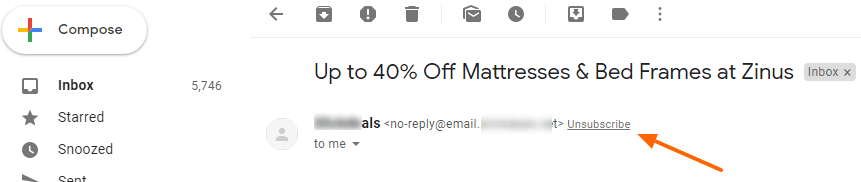
This opens a popup which asks you confirmation. Click the Unsubscribe button.
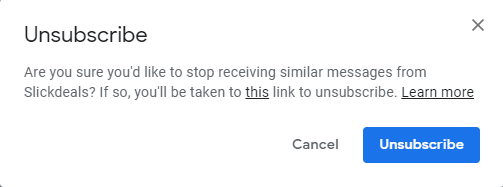
This directs you to the respective site and your email should get removed from the subscription list.
These are the good brands that will not send an email once unsubscribed. The same may not be true for the spammer, you may end getting more spams if you click Unsubscribe link as your email gets leaked to another spamming list.
Block an email address
Gmail provides an option to block email addresses. When you block it, the message sent by them directly goes to the SPAM folder. It does not block the email, you still receive the message but it does not get in your main Inbox. Gmail automatically deletes these emails from spam folder after 30 days.
Blocking emails should definitely help you to prioritize your emails as less email in the main Inbox.
Follow the below steps to block email in Gmail.
Open Chrome or any other browser and log in to the Gmail account. Open the message. On the right-hand side, you can see 3 dots, click on it to expand. Click on Block “Sender Name”.
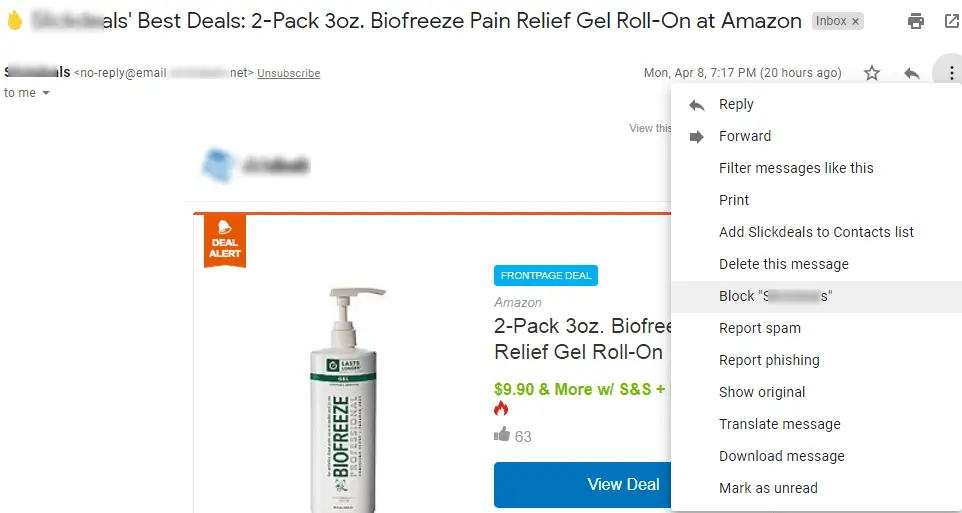
Gmail asks for confirmation as shown below. If you changed your mind click Cancel, else click Block button to block the sender.
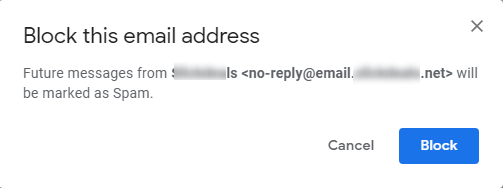
You get a confirmation message as below with Unblock Sender and Move to spam option.
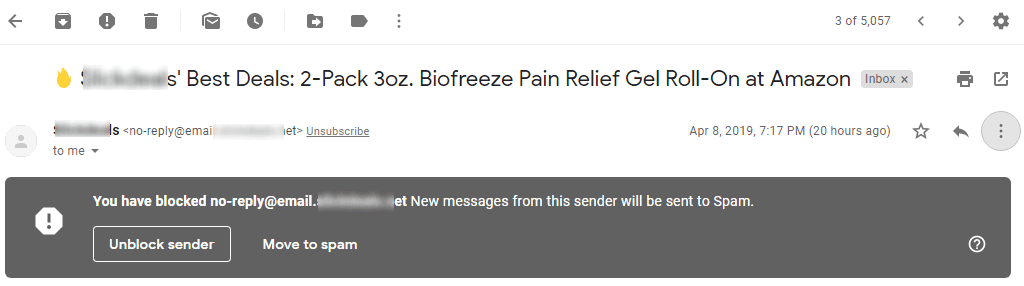
What if you blocked an important sender?
Don’t worry. Gmail provides the option to unlock the email address.
Unblock Emails
Now let’s see how to Unblock Emails in Gmail.
Log in to the email account and click on the setting button on the right-hand side to expand the additional option. Click Settings.
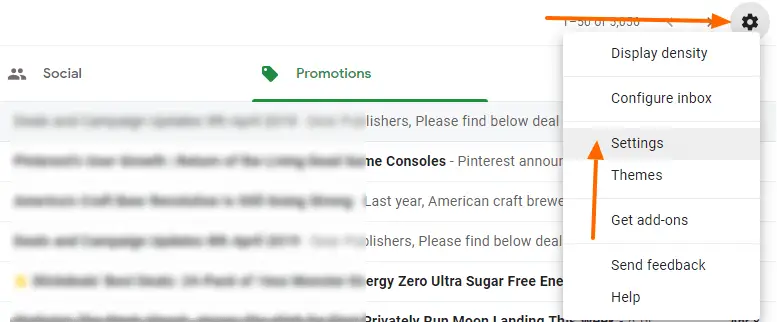
Now click Filters and Blocked Addresses link. This lists down all the filters and blocked email addresses. Select respective emails that you want to unblock and click Unblock selected addresses button as shown below.
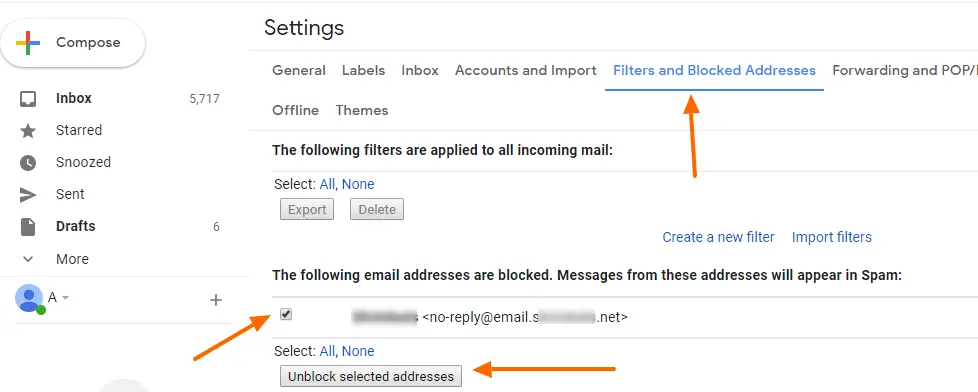
Gmail asks for confirmation if you really want to unblock and you are done. Email address is unblocked and you will receive all future emails from the sender.
You can also use report a Gmail user who has sent messages that violate the Gmail Program Policies and/or Terms of Use
I hope this article helped you to unsubscribe and block emails in Gmail.